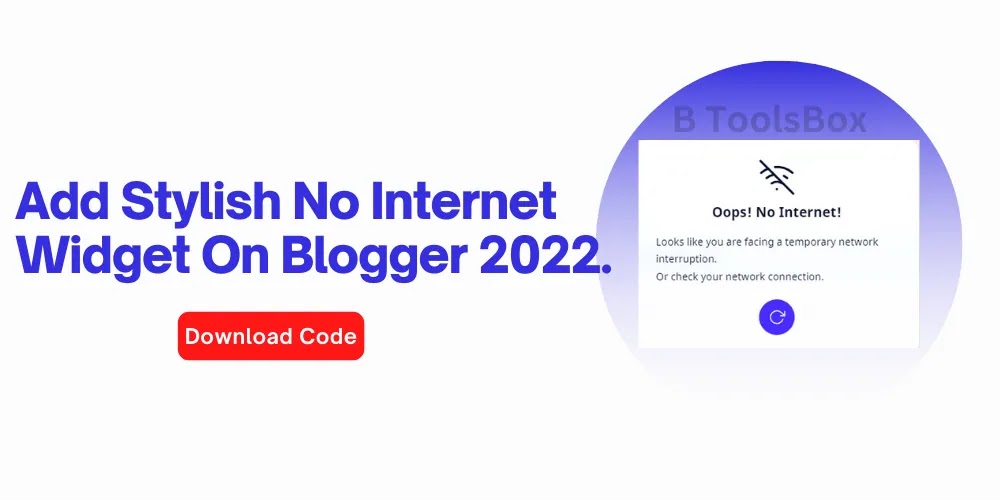How to add no internet connection Widget in Blogger?
Are you might be thinking about how to add a no internet connection popup or if is it possible to add a no internet connection popup in Blogger?. No internet connection popup is now possible to add to your Blogger website as proved. So in this tutorial, we are going to show you how to add a no internet connection popup in Blogger.
This no internet connect popup will work properly on both desktop and mobile devices. And it has an awesome and beautiful look.
It works when your website visitor's internet was gone while reading or checking your website that will show no internet connect popup on your Blogger website and when visitors internet was restored that popup will invisible with the Internet was restored! message.
So let's check how to add a no internet connection popup in Blogger!
How to add a no internet connection popup in Blogger?
Important: Before doing these steps we recommend you take a backup of your Blogger template. By chance, if any mistake is done you can restore it later!
- First, go to your Blogger dashboard
- Then click on the Theme option
- Then click on the drop-down icon near Customize option
- Then click the Edit HTML option
]]></b:skin> and paste this CSS just above it
/* Pop-Up Box by Fineshop */
.popSc{position:fixed;top:0;bottom:0;left:0;right:0;padding:20px;background:rgba(255, 255, 255, 0.1);z-index:99980;-webkit-backdrop-filter:blur(10px);backdrop-filter:blur(10px);display:flex;justify-content:center;align-items:center}
.popSc.hidden{display:none}
.popSc .popBo{position:relative;background:rgba(255, 255, 255, 0.8);-webkit-backdrop-filter:blur(10px);backdrop-filter:blur(10px);max-width:400px;display:flex;justify-content:center;align-items:center;flex-direction:column;padding:30px;border-radius:20px;box-shadow:0 5px 25px rgb(0 0 0 / 20%)}
.popSc .popBo svg{display:block;width:50px;height:50px;fill:none !important;stroke:#08102b;stroke-linecap:round;stroke-linejoin:round;stroke-width:1.5}
.popSc .popBo h2{margin:10px 0 15px 0;font-size:1.2rem;font-weight:800;color:#08102b}
.popSc .popBo p{margin:0;line-height:1.7em;font-size:0.9rem;color:#08102b}
.popSc .popBo .popBtn{display:inline-flex;justify-content:center;align-items:center;height:50px;width:50px;outline:none;border:none;background:#482dff;border-radius:50%;margin-top:20px;transition:all .2s ease;-webkit-transition:all .2s ease}
.popSc .popBo .popBtn:hover{transform:scale(1.05);-webkit-transform:scale(1.05)}
.popSc .popBo .popBtn svg{width:24px;height:24px;stroke:#fff;flex-shrink:0}
.popSc .popBo .popBtn svg.r{animation:rotateIcn 1.5s infinite linear;-webkit-animation:rotateIcn 1.5s infinite linear}
.popSc{animation:popupBlur .3s ease-in; -webkit-animation:popupBlur .3s}
.popSc >*{animation:popupScale .3s ease-in; -webkit-animation:popupScale .3s}
.darkMode .popSc{background:rgba(0, 0, 0, 0.1)}
.darkMode .popSc .popBo{background:rgba(50, 50, 50, 0.8)}
.darkMode .popSc .popBo svg{stroke:#fefefe}
.darkMode .popSc .popBo p, .darkMode .popSc .popBo h2{color:#fefefe}
@keyframes popupBlur {from{opacity:0}to{opacity:1}}
@-webkit-keyframes popupBlur{from{opacity:0}to{opacity:1}}
@keyframes popupScale{from{transform:scale(0);animation-timing-function:ease-in;opacity:0}to{transform:scale(1);opacity:1}}
@-webkit-keyframes popupScale{from{-webkit-transform:scale(0);-webkit-animation-timing-function: ease-in;opacity:0}to{-webkit-transform:scale(1);opacity:1}}
@keyframes rotateIcn{from{transform:rotate(0deg)} to{transform:rotate(359deg)}}
@-webkit-keyframes rotateIcn{from{-webkit-transform:rotate(0deg)} to{-webkit-transform:rotate(359deg)}}If your template already has this CSS then skip this!
/* Toast Notification by Fineshop */
.tNtf span{position:fixed;left:24px;bottom:-70px;display:inline-flex;align-items:center;text-align:center;justify-content:center;margin-bottom:20px;z-index:99981;background:#323232;color:rgba(255,255,255,.8);font-size:14px;font-family:inherit;border-radius:3px;padding:13px 24px; box-shadow:0 5px 35px rgba(149,157,165,.3);opacity:0;transition:all .1s ease;animation:slideinwards 2s ease forwards;-webkit-animation:slideinwards 2s ease forwards}
@media screen and (max-width:500px){.tNtf span{margin-bottom:20px;left:20px;right:20px;font-size:13px}}
@keyframes slideinwards{0%{opacity:0}20%{opacity:1;bottom:0}50%{opacity:1;bottom:0}80%{opacity:1;bottom:0}100%{opacity:0;bottom:-70px;visibility:hidden}}
@-webkit-keyframes slideinwards{0%{opacity:0}20%{opacity:1;bottom:0}50%{opacity:1;bottom:0}80%{opacity:1;bottom:0}100%{opacity:0;bottom:-70px;visibility:hidden}}
.darkMode .tNtf span{box-shadow:0 10px 40px rgba(0,0,0,.2)}<body> and add this HTML code just below itIf your template already has this HTML code then skip this!
<!--[ Toast Notification by Fineshop ]-->
<div id='toastNotif' class='tNtf'></div></body> and paste these HTML and javascript codes just above it<!--[ No Internet Connection Pop-up by Fineshop ]-->
<div id='noInternet' class='popSc hidden'>
<div class='popBo'>
<svg xmlns='http://www.w3.org/2000/svg' viewBox='0 0 24 24'><line x1='1' x2='23' y1='1' y2='23'/><path d='M16.72 11.06A10.94 10.94 0 0 1 19 12.55'/><path d='M5 12.55a10.94 10.94 0 0 1 5.17-2.39'/><path d='M10.71 5.05A16 16 0 0 1 22.58 9'/><path d='M1.42 9a15.91 15.91 0 0 1 4.7-2.88'/><path d='M8.53 16.11a6 6 0 0 1 6.95 0'/><line x1='12' x2='12.01' y1='20' y2='20'/></svg>
<h2>Oops! No Internet!</h2>
<p>Looks like you are facing a temporary network interruption.<br/>Or check your network connection.</p>
<button class='popBtn' onclick='pageReload()'><svg xmlns='http://www.w3.org/2000/svg' viewBox='0 0 24 24'><polyline points='23 4 23 10 17 10'/><path d='M20.49 15a9 9 0 1 1-2.12-9.36L23 10'/></svg></button>
</div>
</div>
<script>/*<![CDATA[*/ /* No Internet Connection Script by Fineshop */ function pageReload(){var n=document.querySelector("#noInternet .popBo .popBtn svg");null!=n&&n.classList.add("r"),setTimeout(function(){window.location.reload()},500)};window.addEventListener("offline",function(){document.querySelector("#noInternet").classList.remove("hidden"),document.querySelector("#toastNotif").innerHTML="<span>No internet connection!</span>"}),window.addEventListener("online",function(){document.querySelector("#noInternet").classList.add("hidden"),document.querySelector("#toastNotif").innerHTML="<span>Internet connection restored!</span>"}); /*]]>*/</script>Conclusion
Leave your opinion or any doubt about this article And is you have any queries please feel free to ask. Don't try to spam, our team reviews every comment.